IGF gives equal priority to onsite and online participants wishing to speak on the floor by requiring all participants regardless of location to use IGF’s inclusive Floor Request system to be placed in a queue, in the order received.
How to add yourself to the Speaking Queue:
- Identify which room you want to request the floor in, then click on the appropriate “Request the Floor” room link on the left hand side of the table below. You may be asked to log in to the website with your registration credentials. If you do not have an account, it is easy to create one.
The speaking queue for each room is available publicly, so you can see how many people are in the queue ahead of you. The links to speaking queues for all available rooms are displayed in the table below, in the right hand column.
| Request the Floor (Login Required) | Current Speaking Queue (Public View) |
| Plenary Room | Plenary Room |
| Conference Room 1+2 | Conference Room 1+2 |
| Ballroom A | Ballroom A |
| Conference Room 3 | Conference Room 3 |
| Conference Room 4 | Conference Room 4 |
| Ballroom B | Ballroom B |
| Conference Room 6 | Conference Room 6 |
| Conference Room 7 | Conference Room 7 |
| Conference Room 8 | Conference Room 8 |
| Ballroom C | Ballroom C |
| Hall A3 | Hall A3 |
| Auditorium | Auditorium |
| Hall A2 | Hall A2 |
| Room 25 | Room 25 |
- The Floor Request system for your chosen room will display:
- A short form showing your name
- A “Hand Up” button
- The current speaking queue
- Depending on your registration status, the form may display additional identifying options. (For example, if you are a remote hub representative or want to talk as a MAG member)
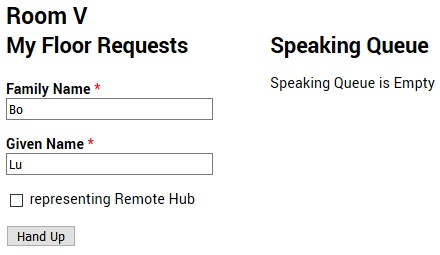
- After pressing “Hand Up”, you will appear in the queue.
You will not be able to make a new request until your intervention is over. - Your name will automatically be deleted from the Speaking Queue when you have finished speaking.
How to remove yourself from the Speaking Queue:
If you change your mind about wanting to speak, or see someone else in the queue you want to hear from before you speak, you can delete yourself from the queue.
- When you are in the Speaking Queue, next to your name you will find a “Hand Down” button.
- Click “Hand Down” to remove yourself from the queue and the Speaking Queue will remove your name, which will be put on hold in the left side.
- When you are on hold, next to your name you will find a “Put me back into the queue” button.
- You can re-add yourself to the queue by clicking the button "Put me back into the queue”, just note you will be placed at the end of the current queue - not in the position you were in before you removed yourself from the queue.